Installation and Setup Guide
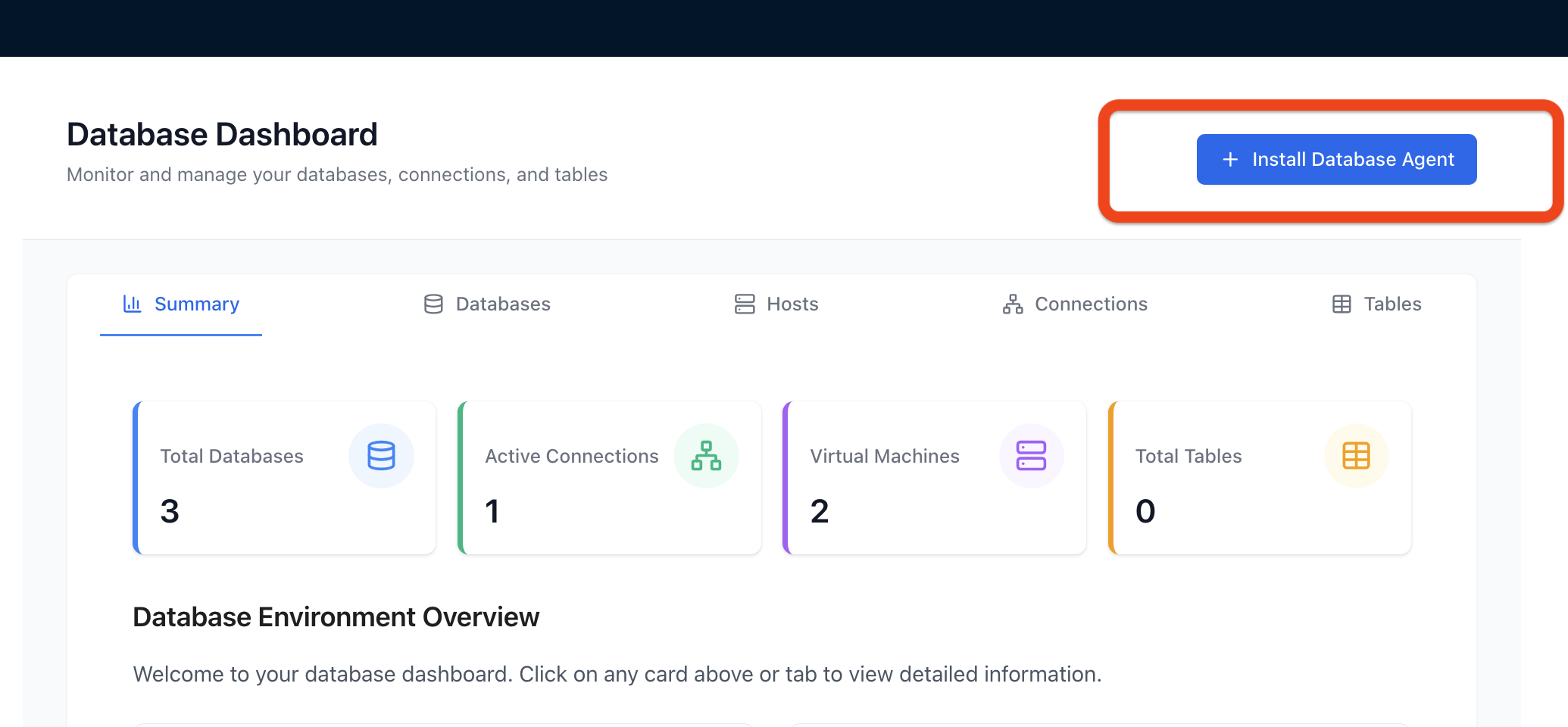
Pre-requisites
Account and Permissions Requirements
- Authnull Account: An active Authnull account with administrative privileges
- Operating System Administrator:
rootorsudoprivileges on the Linux host - Database Administrator: Privileges to create a dedicated native database user
Host System Requirements
- Operating System: Debian-based Linux distribution (Ubuntu, Debian)
- Resources:
- CPU: Minimum 1-2 vCPUs
- RAM: Minimum 2-4 GB RAM
- Disk Space: Minimum 10-20 GB free space
- System Utilities:
curl,sudo,chmod, and package manager (e.g.,apt)
Network Requirements
- Agent to Authnull Cloud Platform: Outbound HTTPS (TCP port 443)
- Client Applications to ProxySQL: Access to ProxySQL listener port (default: 6033)
- ProxySQL to Target Database(s): Network connectivity to database ports
- Firewall Rules: Configured to allow required traffic
Installation Steps
1. Navigate to Database Agent Installation
- Log in to Authnull Platform dashboard
- Click on "Databases" in the sidebar
- Click "+ Install Database Agent"
2. Download and Prepare Installation Files
-
Download Installation Script:
sudo curl -L -o run_agent.sh https://raw.githubusercontent.com/authnull/windows-endpoint/mysql-db-agent/agent_installer.sh -
Set Execute Permissions:
sudo chmod +x run_agent.sh -
Download Configuration File:
- Click "Download db.env" in the UI
- Save to the same directory as
run_agent.sh
3. Execute Installation
sudo ./run_agent.sh
4. Verify Installation
-
Check Agent Logs:
tail -f /var/log/authnull-db-agent.log -
Expected Log Output:
- Agent startup messages
- Configuration loading
- Connection to Authnull Cloud
- Successful registration message
-
Finalize in UI:
- Return to Authnull UI
- Click "Finish" to complete installation
Post-Installation Verification
Database Dashboard Overview
The dashboard provides:
- Total Databases count
- Active Connections
- Virtual Machines (VM Agents)
- Total Tables
Viewing Database Instances
- Click "View all databases"
- Database details show:
- Database Name
- Type
- Host
- Port
- Status
- Created At
Quick Actions Available
- View Users
- Grant Access
- View Tables