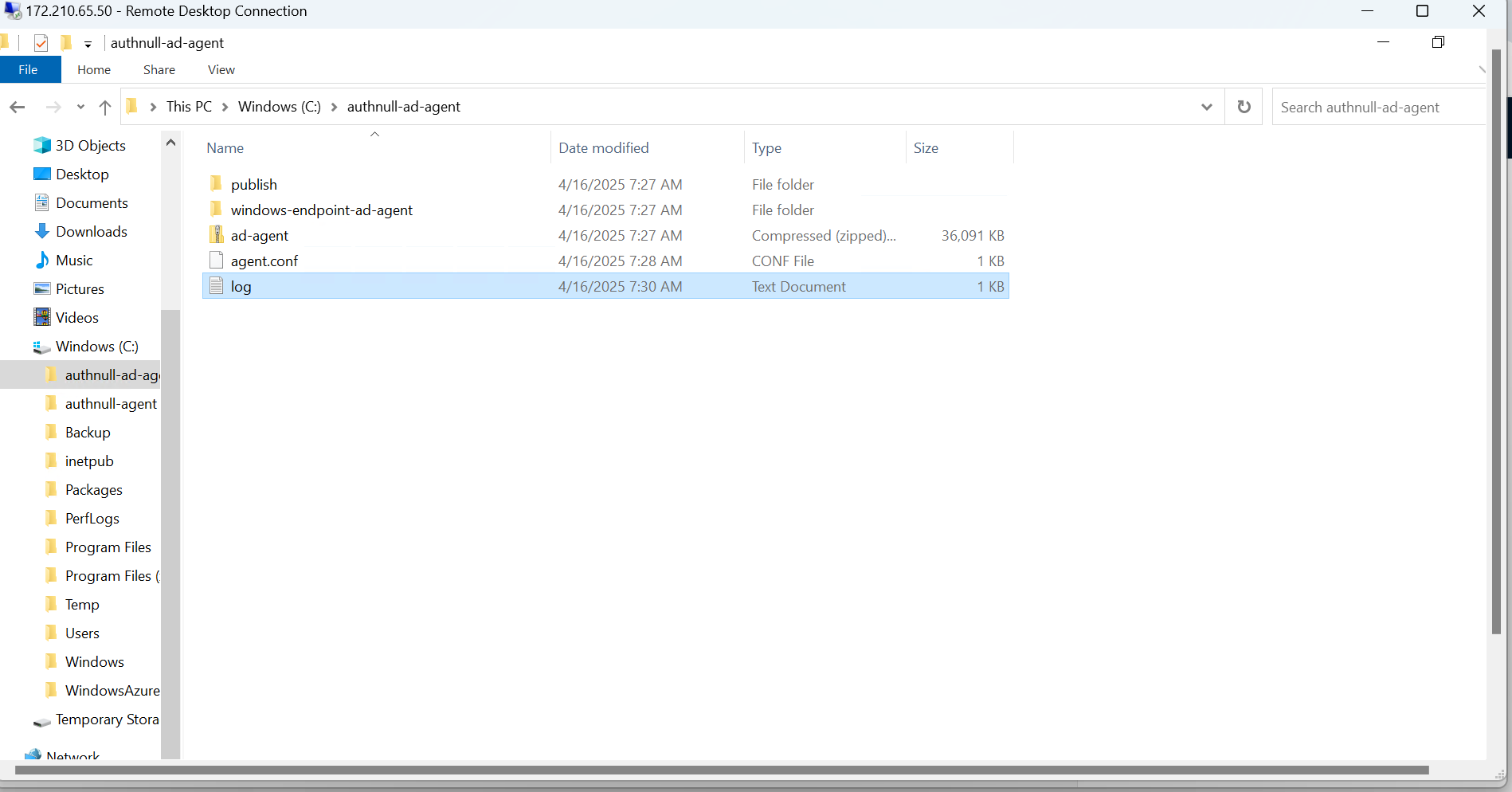Install Active Directory Agent
Step 1: Login to your tenant admin console
Enter your login details to access the platform.
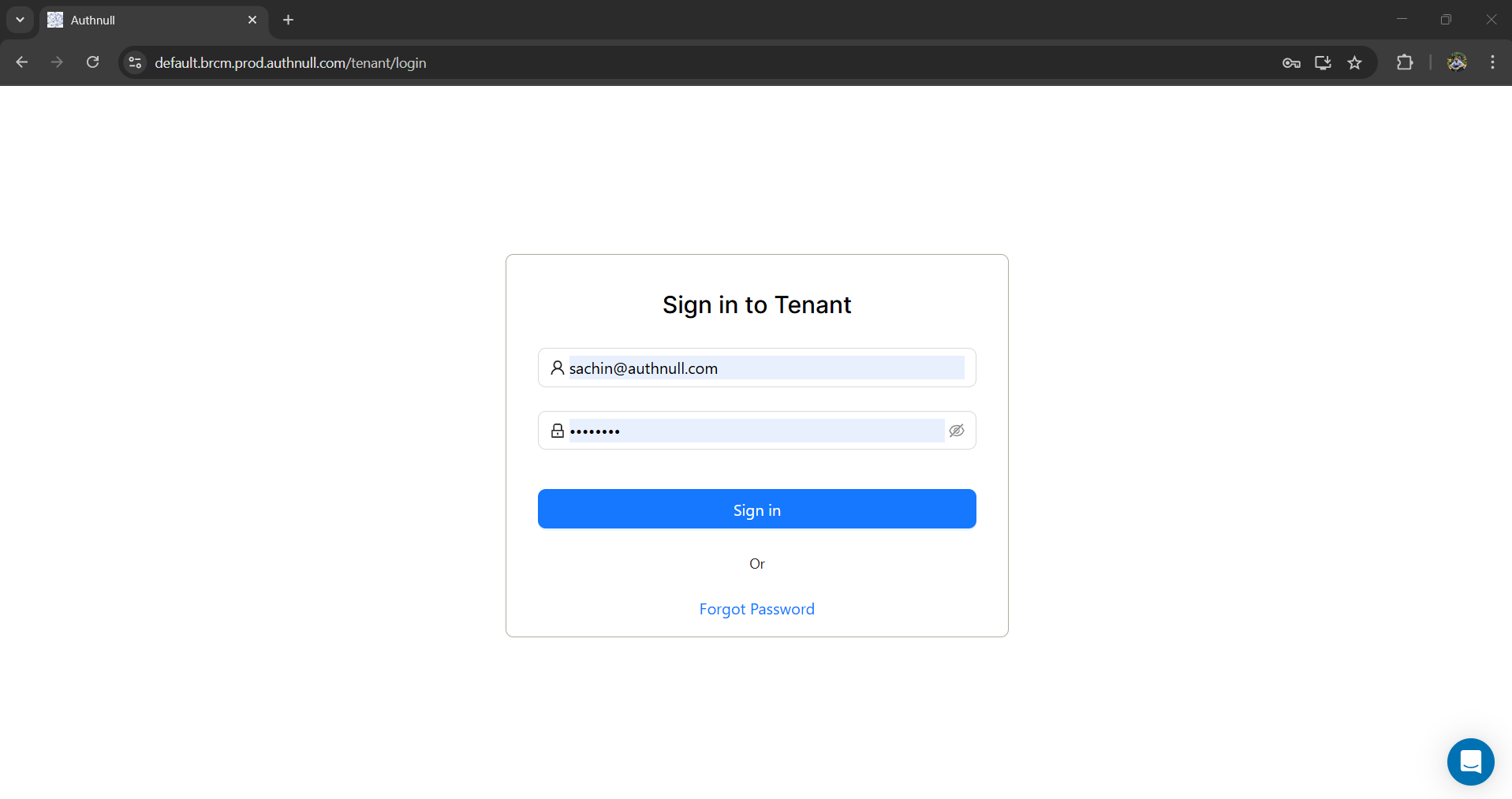
Step 2: Navigate to Identities Provider
Navigate to the Identity Provider under the Identities menu from the sidebar and click the Add Identity Provider button in the top right corner.
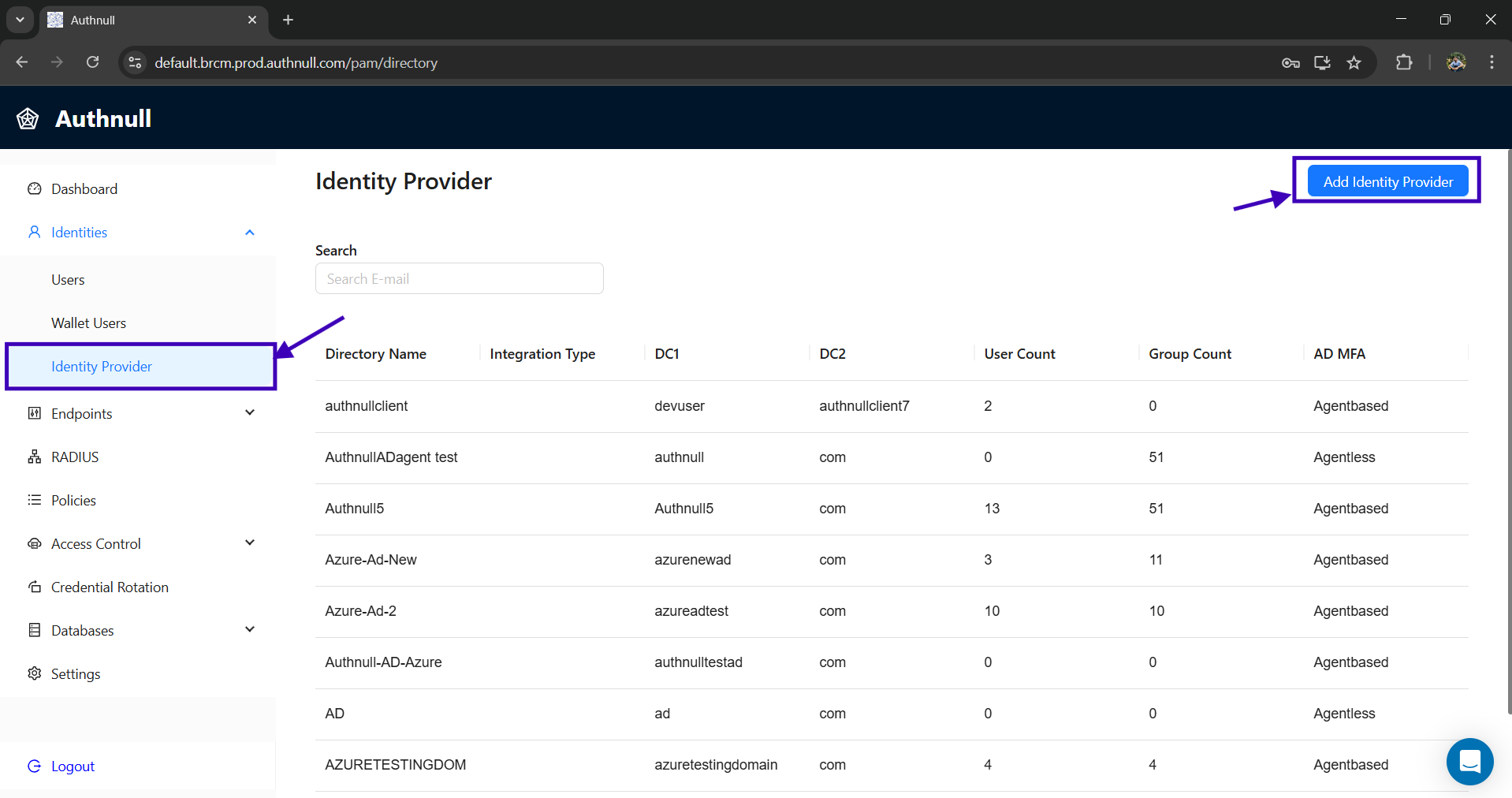
Step 3: Enter Active Directory Details
Navigate to the Integrate Active Directory page.
Fill in the required fields to Connect to AD servers, such as:
- Active Directory Name: A friendly name for the AD instance (e.g., adTest).
- AD IP Address: The private IP address of the AD server.
- Domain: The domain name (e.g., example.com).
- Username: AD credentials with appropriate privileges.
- Search Base for User: Specify the search base for user records (e.g., ou=user,dc=example,dc=com).
- Search Base for Service Account: Define the search base for service accounts (e.g., ou=serviceaccount,dc=example,dc=com).
- Select whether SSL is configured (recommended for secure communication).
- Set the Port number (e.g., 636 for SSL). The default port number will be 389 for AD
- Choose an MFA method for added security. For agentless integration, select Agentless AD MFA.
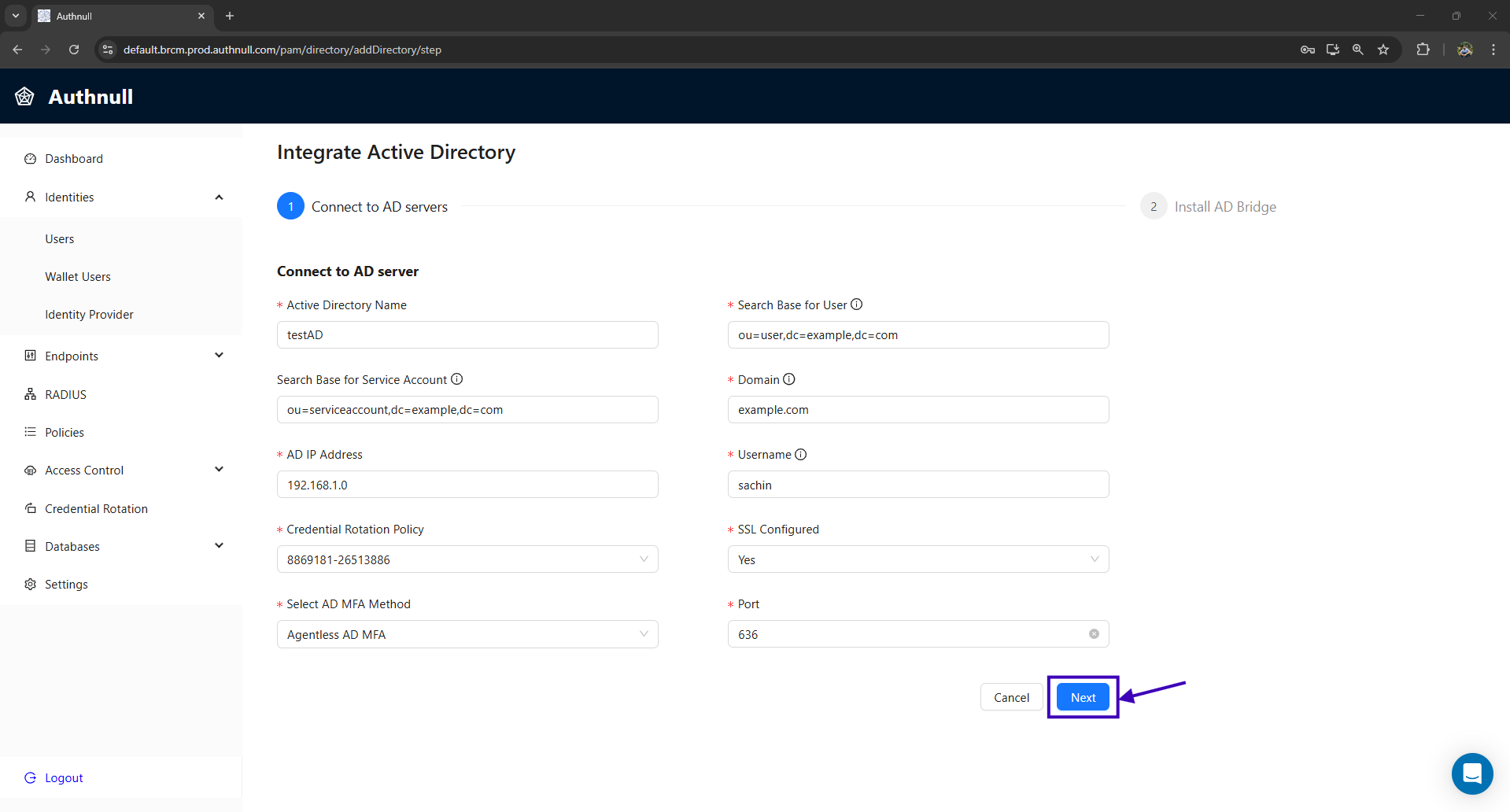
Step 4: Download the AD Agent
Click the Download button to get the agent installation script (e.g. agent-install.ps1).
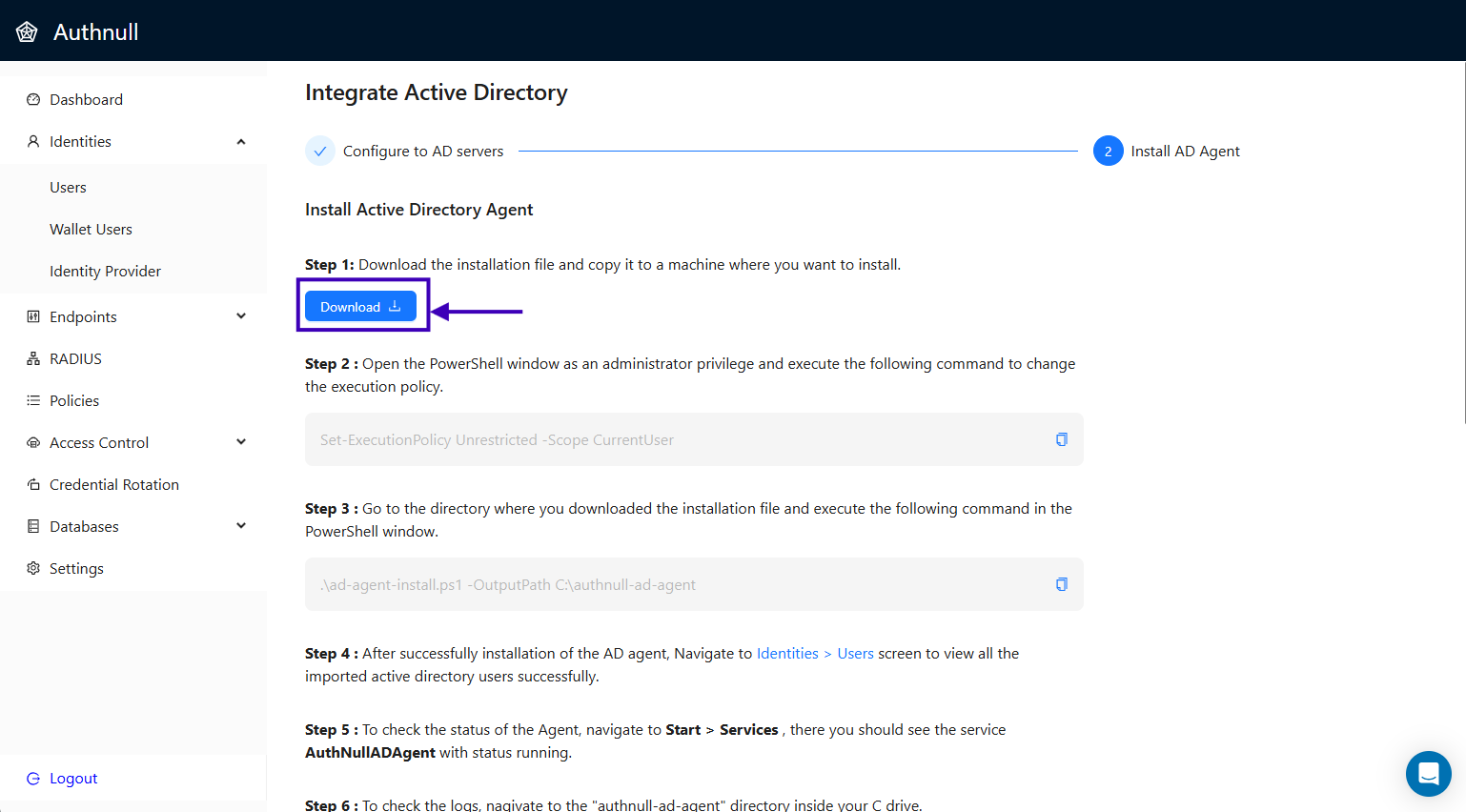
Step 5: Copy the Downloaded File
Copy the downloaded file to the machine where you want to set up your AD agent and open the PowerShell window as an administrator privilege and execute the following command to change the execution policy.
Set-ExecutionPolicy Unrestricted -Scope CurrentUser
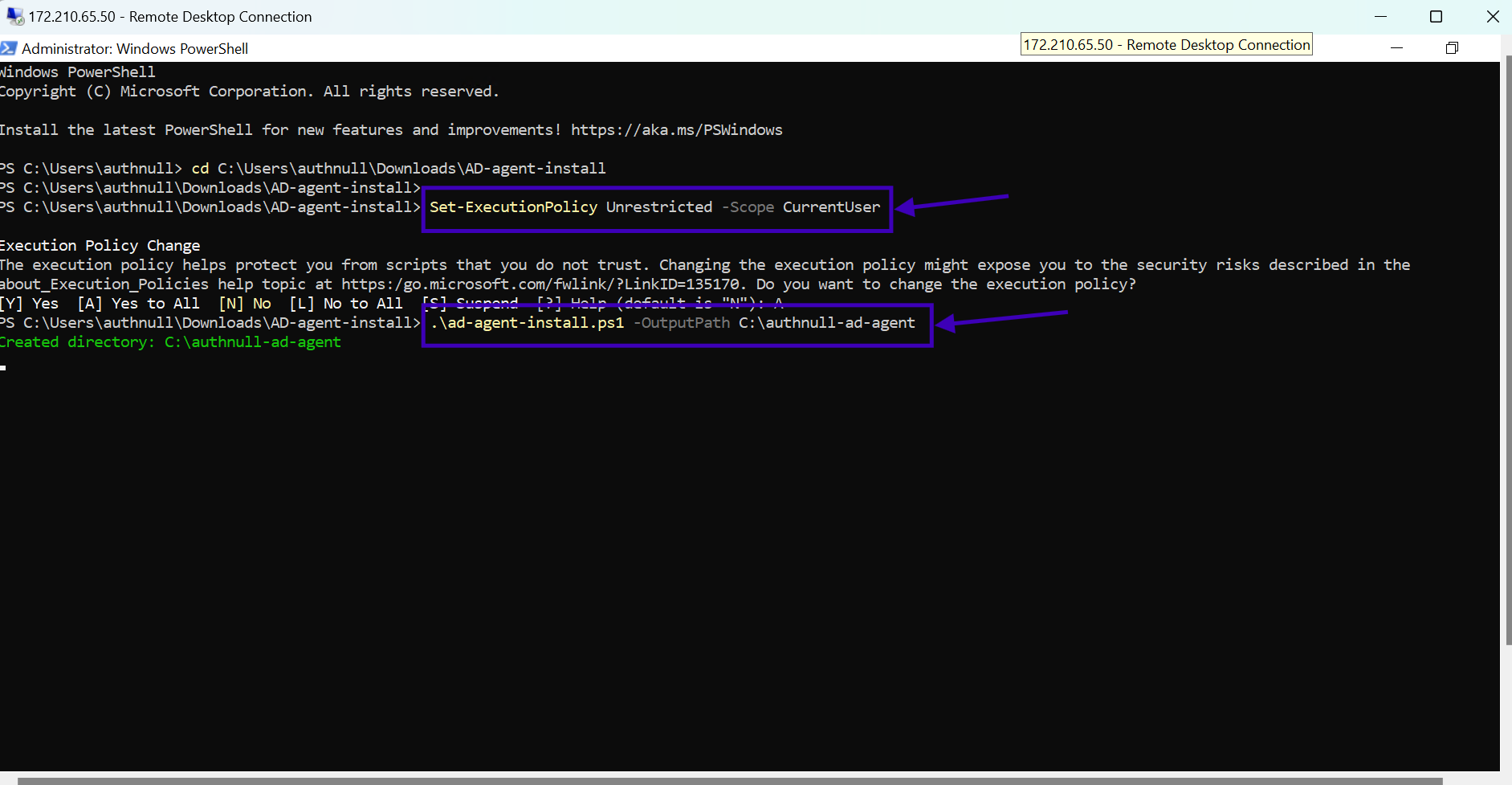
Step 6: Install the Agent
On the machine, open PowerShell as an administrator privilege, and run the following command:
.\ad-agent-install.ps1 -OutputPath C:\authnull-ad-agent
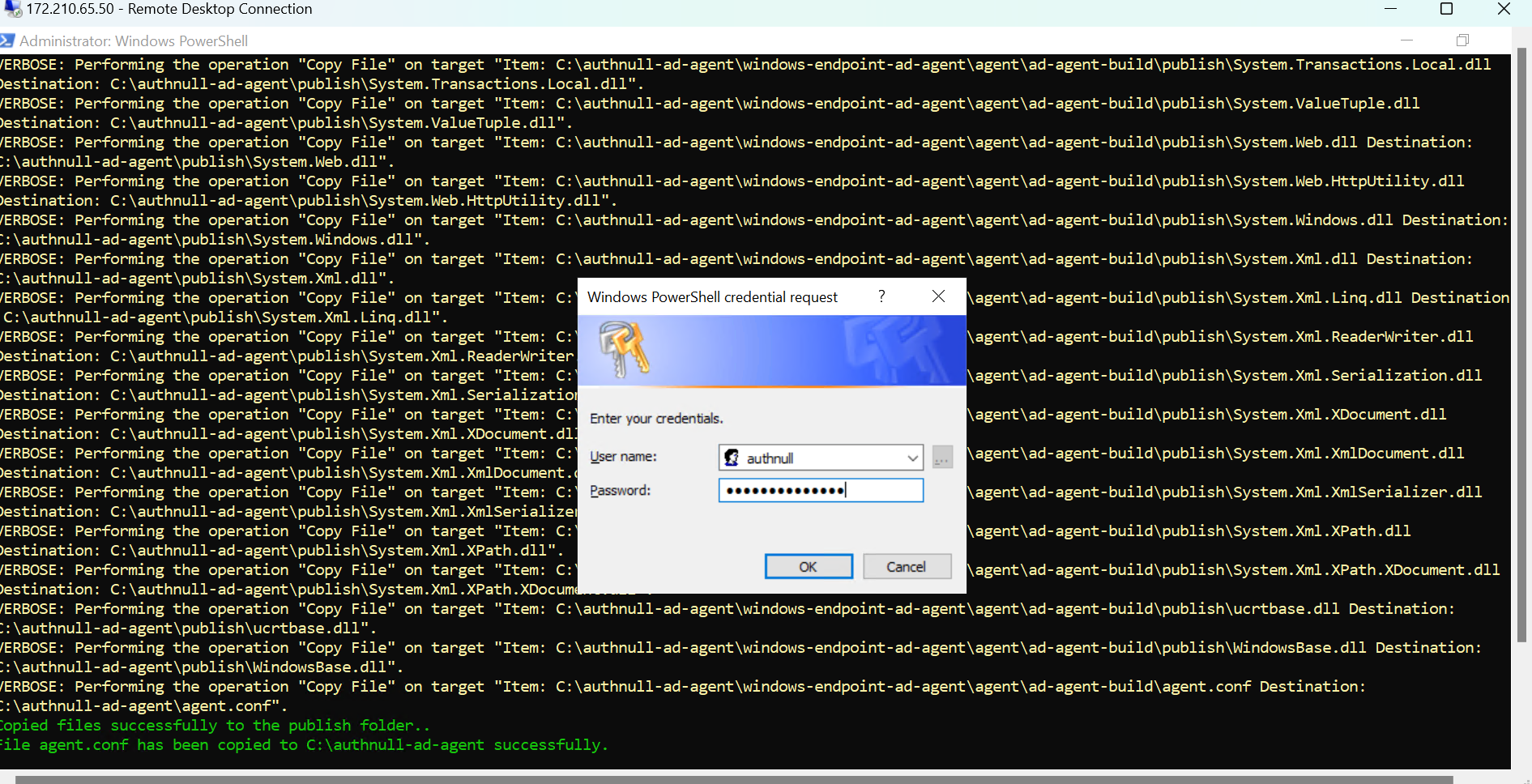
Step 7 : View Imported Users
After successfully installation of the AD agent, Navigate to Identities > Users screen to view all the imported active directory users successfully.
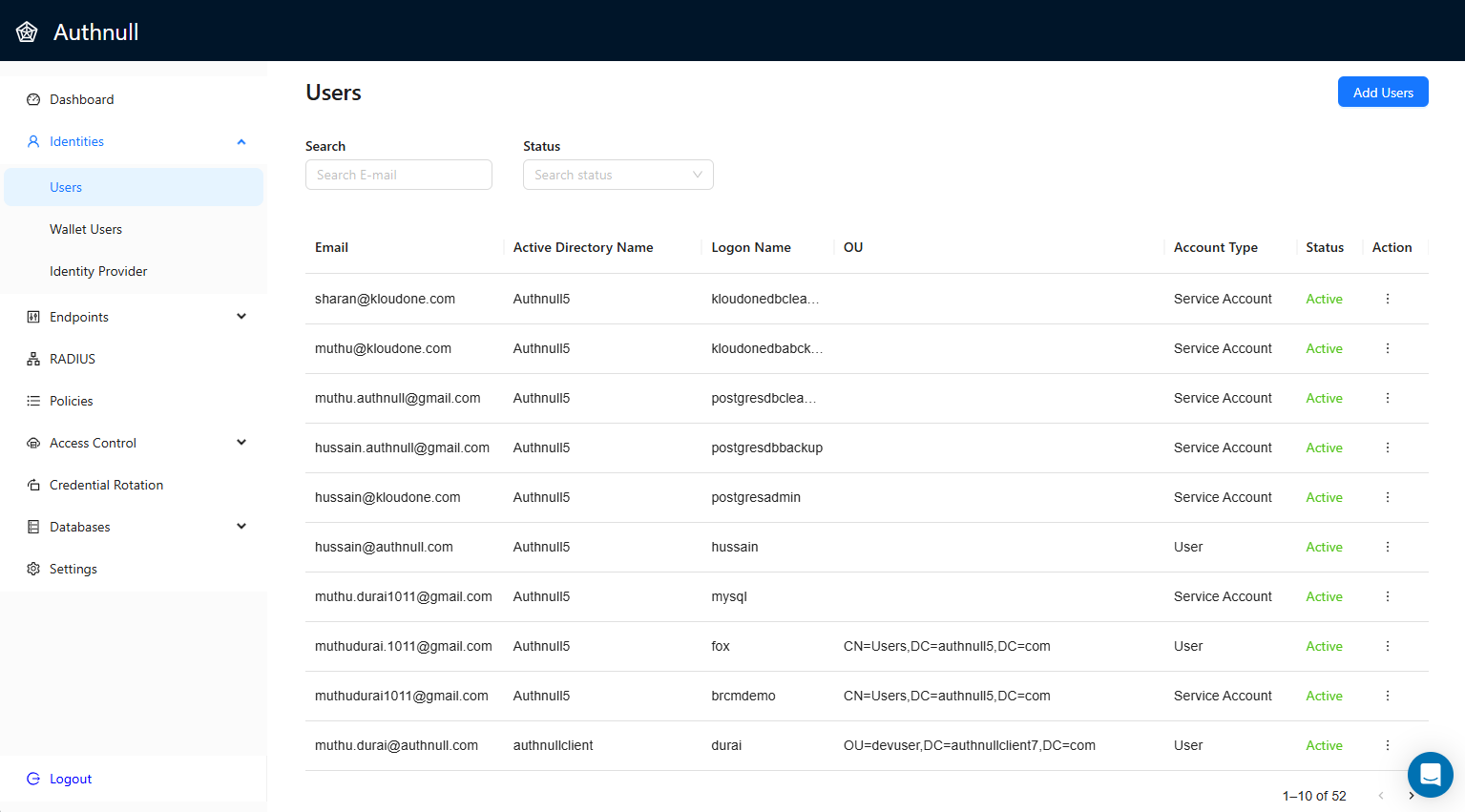
Step 8 : Check Agent Status
To check the status of the Agent, navigate to Start > Services , there you should see the service AuthNullADAgent with status running.
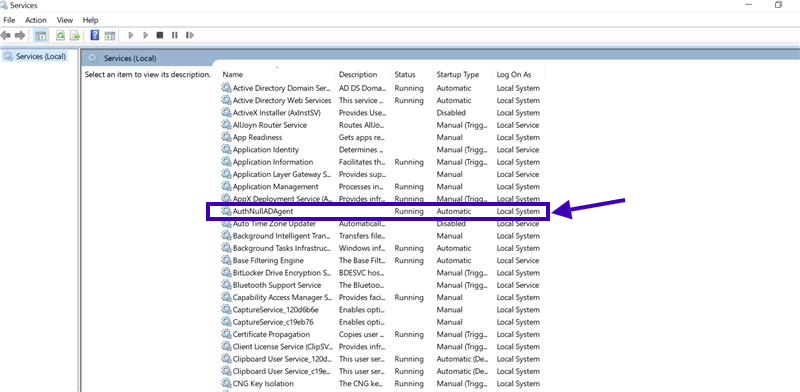
Step 9 : View Logs
To check the logs, nagivate to the "authnull-ad-agent" directory inside your C drive.
C:\authnull-ad-agent